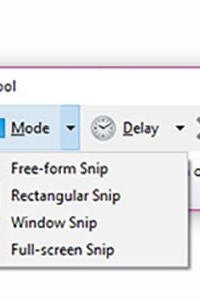
Do you ever find yourself wanting to take a picture of your screen, or even just a portion of your screen, and save it? Did you know that Windows comes with a built-in “snipping” tool?
In Windows 10, you can search for “Snipping Tool” from the start button. Once you have the snipping tool open, you can select the drop-down arrow next to Mode to choose which type of screen-capture you would like to perform (Free-form, Rectangle, Window, or Full-Screen).
Once you’ve selected the Mode, select New. Depending on which mode you’ve chosen, you can select the area that you would like to capture.
After you’ve captured the “snip,” you can edit it, copy it, or save it.
Note: Look around at the Options on the snipping tool. Here you can adjust settings regarding instructions text, URL displays, and font color.
We love feedback from our customers and implement suggestions often. What shortcut do you use the most? If you have a question or idea for a Microsoft Windows or Excel tip that you would like to see, let me know and I might write about it!
Training Specialist

